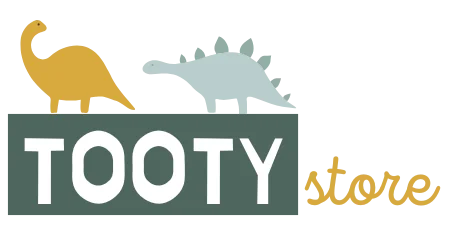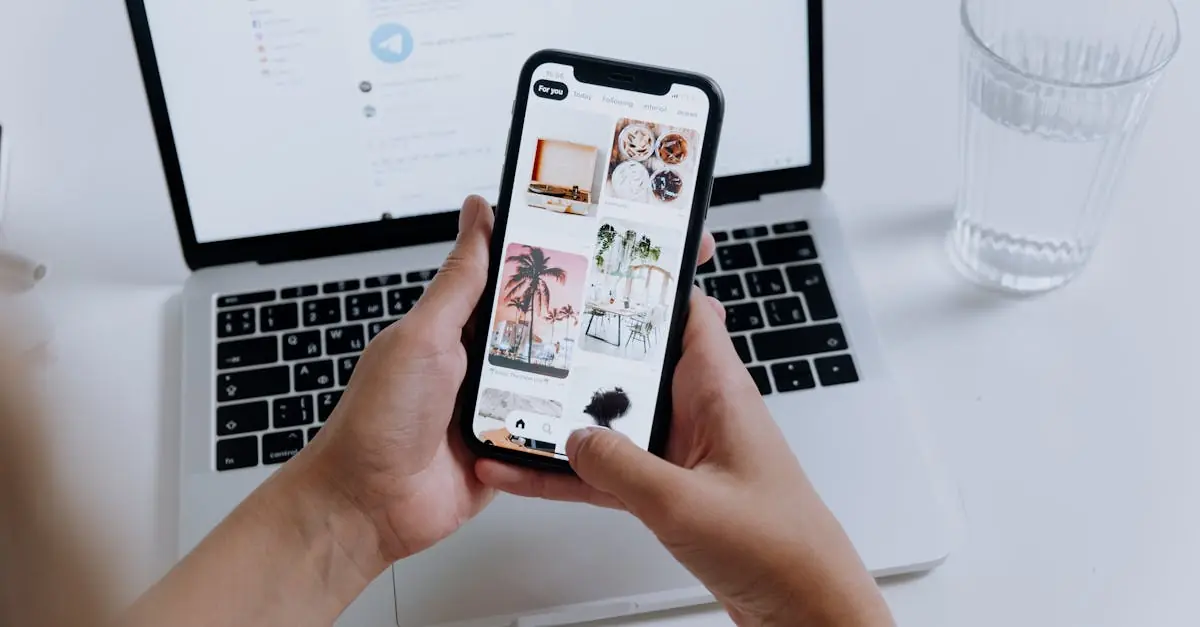Table of Contents
ToggleTransferring photos from an iPhone to a MacBook Pro can feel like a daunting task, but it doesn’t have to be. Imagine your favorite vacation snaps stuck in your phone, longing to see the light of day on your beautiful MacBook screen. It’s time to set them free!
Understanding the Importance of Importing Photos
Importing photos from an iPhone to a MacBook Pro holds significant value for various reasons. Saving cherished memories can enhance the enjoyment of visual content. Viewing high-resolution images on a larger screen makes for a better experience, whether sharing vacation photos with friends or reminiscing about special occasions.
Accessibility becomes a key factor when considering photo management. Organizing images in dedicated folders on a MacBook allows for easier retrieval and editing. It streamlines the process of sorting through hundreds or thousands of photos. Editing capabilities on a MacBook Pro often surpass those available on iPhone, utilizing powerful software such as Adobe Lightroom or Apple Photos.
Backing up important images is essential. Importing reduces the risk of losing photos due to accidental deletions or phone damage. Utilizing external storage options gives users peace of mind against data loss. Additionally, sharing photos with family or friends becomes effortless with larger files stored on a MacBook.
Integrating imported photos into creative projects represents another advantage. Creating slideshows, photo books, or video compilations benefits from the enhanced processing power and screen size of a MacBook Pro.
Understanding the importance of transferring photos ultimately contributes to a more organized, secure, and enjoyable photo management experience. Embracing this process ensures cherished memories remain accessible and easily shareable in the long run.
Preparation Steps Before Importing
Before starting the import process, verifying the software version and ensuring a proper connection are crucial steps.
Checking Your Software Version
Check your MacBook Pro’s software version to ensure compatibility with the latest iPhone features. Navigate to the Apple menu, select About This Mac, and take note of the macOS version. Upgrading the system may enhance overall performance and ensure seamless photo transfers. Confirming that your iPhone runs the latest iOS version also helps prevent potential issues. To check the iPhone version, access Settings, tap General, and then tap About. Performing these updates significantly improves the chances of successful importing.
Connecting Your iPhone to MacBook Pro
Connect your iPhone to the MacBook Pro using a USB cable. A prompt may appear on the iPhone, asking to trust the connected device. After selecting Trust, this establishes a secure connection. Open the Photos app on the MacBook Pro for easier management of the imported files. Ensure that the cable is functioning properly, as damaged cables can cause interruptions during the transfer. Following these steps effectively sets up the devices for a smooth transfer experience.
Methods to Import Photos
Multiple methods exist for importing photos from an iPhone to a MacBook Pro. Each method caters to different user preferences and situations.
Using the Photos App
The Photos app serves as a primary method for transferring images. Users connect their iPhone to the MacBook Pro via a USB cable. After launching the Photos app, the software detects the connected device automatically. A prompt may appear, requesting permission to trust the connected iPhone. Users select their photos for transfer, then click the “Import Selected” button. This method organizes images directly into the Photos library for easy access and editing.
Using Image Capture
Image Capture offers another straightforward way to import photos. By connecting the iPhone to the MacBook Pro with a USB cable, users can open the Image Capture application. This software displays all images stored on the device, allowing quick selection of photos to import. Users choose a destination folder for their images and click the “Import” button. Image Capture also supports importing specific groups or all photos, providing flexibility in the transfer process.
Importing via AirDrop
AirDrop facilitates wireless photo transfers between Apple devices. Users must ensure both the iPhone and MacBook Pro have Bluetooth and Wi-Fi enabled. Selecting the desired photos on the iPhone, users tap the Share icon and choose the MacBook Pro from the AirDrop menu. Once accepted on the MacBook, the photos transfer instantly. This method proves efficient for smaller batches without the need for cables or additional software.
Troubleshooting Common Issues
Occasionally, issues arise during the import process from iPhone to MacBook Pro. Identifying and resolving these common problems ensures a smoother experience.
Connection Problems
Connection issues often stem from a faulty USB cable or incorrect settings. Users should check if the USB cable is functional, as damaged cables can hinder the connection. Verifying that the iPhone is properly connected to the MacBook Pro is crucial. Additionally, ensuring that the “Trust This Computer” prompt appears on the iPhone can resolve many issues. Restarting both devices can also help reset the connection. A functioning USB port on the MacBook Pro can make a difference, so trying a different port often clarifies whether the issue lies with the device or the cable used.
Software Compatibility
Software compatibility plays an essential role in a seamless transfer process. Users should verify the macOS version on their MacBook Pro and the iOS version on their iPhone. Compatibility between the versions can prevent many problems during the transfer. Updating to the latest software ensures that users can access the latest features and tools. If users encounter difficulties, checking for any available updates on both devices often resolves the problem. Resetting settings on the iPhone can also address underlying compatibility issues affecting the import process.
Transferring photos from an iPhone to a MacBook Pro opens up a world of possibilities. It enhances the viewing experience and allows for better organization and editing of cherished memories. With various methods available like the Photos app Image Capture and AirDrop users can choose the approach that best fits their needs.
By following the outlined steps and troubleshooting tips users can ensure a smooth transfer process. Embracing this practice not only safeguards important images but also makes sharing and integrating them into creative projects effortless. With a little effort anyone can enjoy their favorite photos on a larger screen and elevate their photo management game.