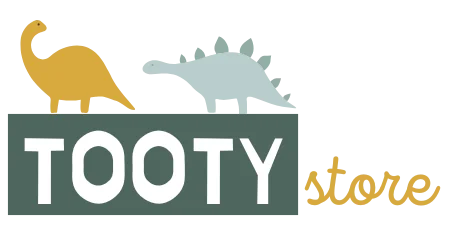Table of Contents
ToggleImagine this: you’re in the middle of an important meeting or a cozy dinner, and your iPhone suddenly decides to play hide and seek with your notifications. The Do Not Disturb feature is supposed to save the day, but instead, it’s acting like that one friend who always shows up uninvited. Frustrating, right?
Understanding Do Not Disturb on iPhone
Do Not Disturb on iPhone serves to minimize interruptions during crucial times. This feature allows users to manage calls, messages, and notifications efficiently.
What Is Do Not Disturb Mode?
Do Not Disturb mode silences all notifications and alerts on an iPhone. Users activate this feature to avoid distractions during meetings, sleep, or other important activities. Incoming calls and messages remain muted unless a user specifies exceptions in the settings. Automatic scheduling enables the feature to activate during designated times daily, ensuring minimal disturbance.
How It Affects Notifications
Do Not Disturb significantly influences how notifications appear. With this mode enabled, alerts do not make sounds or display banners on the screen. Users may see a subtle moon icon in the status bar, indicating the mode is active. Notifications accumulate silently in the Notification Center until users check them manually. Priority settings allow certain contacts or apps to bypass this silence, ensuring critical communications remain visible.
Common Issues with Do Not Disturb
Do Not Disturb can sometimes misbehave. Users often encounter specific issues that disrupt its intended functionality.
Notifications Still Coming Through
Some users find that notifications still arrive despite Do Not Disturb being enabled. This problem typically arises when contacts or apps are added as exceptions. For instance, if a user has enabled emergency bypass for certain favorites, these notifications will still sound. Another common oversight involves scheduled times—if settings do not align with the user’s expectations, that could lead to unexpected alerts. Checking the Do Not Disturb settings can clarify what exceptions exist and help users regain control over their notifications.
Do Not Disturb Not Turning Off
Instances occur where Do Not Disturb refuses to deactivate. A quick check of the device’s control center or settings often reveals the cause. Sometimes, users forget to turn off the mode after meetings or sleep times have ended. Moreover, software glitches can occasionally hinder functionality. Restarting the iPhone often corrects these minor issues. Notifications may still appear muted even if Do Not Disturb seems off, making a full device reboot a practical solution in these scenarios.
Step-by-Step Guide to Fix Do Not Disturb
Fixing issues with the Do Not Disturb feature on an iPhone can often be straightforward. Follow the steps below to regain control over notifications.
Check Your Settings
Examine the Do Not Disturb settings to ensure the feature is configured correctly. Open the Settings app, then select “Focus,” and tap “Do Not Disturb.” Look for configured exceptions; specific contacts or apps may bypass the silence if allowed. Verify that scheduled times align with the intended activation periods. Adjust settings as necessary to ensure the feature operates as expected.
Restart Your iPhone
Restarting the iPhone can resolve minor software glitches affecting Do Not Disturb. To restart, press and hold the side button and either volume button until the slider appears. Slide to power off the device completely. After the device shuts down, wait a few seconds, then hold the side button again to turn it back on. This simple action often refreshes system processes, leading to improved functionality.
Update Your iOS
Outdated software may cause issues with Do Not Disturb. Check for available iOS updates by going to Settings, then selecting “General,” and tapping “Software Update.” If an update is available, download and install it. Keeping iOS up to date ensures the iPhone has the latest fixes and improvements. Regularly installing updates enhances overall device performance, which can also positively impact the Do Not Disturb feature.
Advanced Troubleshooting Techniques
Advanced troubleshooting techniques can resolve persistent issues with the Do Not Disturb feature on the iPhone. Users may find that deeper adjustments lead to improved functionality.
Reset All Settings
Resetting all settings often resolves conflicts within the device’s configurations. This action clears out any problematic settings without deleting personal data. Users can do this by navigating to Settings, selecting General, then Reset, and choosing Reset All Settings. After confirming, the iPhone will revert settings to factory defaults. It’s essential to reconfigure preferences afterwards, including Wi-Fi and wallpapers.
Check for Software Conflicts
Software conflicts might also disrupt the Do Not Disturb feature. Users should inspect third-party apps that could interfere with notification settings. Disabling or deleting such applications might eliminate conflicts. Another step involves checking for software updates that affect the device’s performance. Users should navigate to Settings, tap General, and select Software Update to confirm they possess the latest version of iOS. Keeping the software up to date safeguards against bugs that affect functionality.
Fixing Do Not Disturb on an iPhone can significantly enhance the user experience. By following the outlined steps and troubleshooting techniques users can regain control over their notifications. Ensuring the settings are correctly configured and keeping the device updated are vital for optimal performance.
For those who continue to face challenges it may be worthwhile to explore advanced options like resetting settings or addressing potential software conflicts. With a little patience and the right approach users can enjoy the peace and quiet that Do Not Disturb is designed to provide.